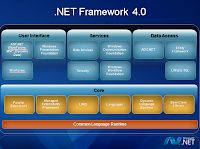3 Ways To Make Google Chrome Browser Faster
Tweak DNS Setting To Make Chrome
Browser Faster
Once you open Chrome browser, click on the
Spanner Icon which could be found on the right
side of the browser. And then click on Options
button.
There, find the Under the Hood button and click
on it. Under the Privacy section, uncheck the
option Use DNA pre-fetching to improve page
load performance and then click on the Close
button.
By doing this DNS tweak, you have actually
improved the way web pages load. So simply
restart Chrome browser and you would notice that
the speed has improved.
Clean History And Unused Data
Having huge history and unused data slows any any
browser and so is the case with Chrome too. So
once you launch the Chrome browser, press Ctrl +
Shift + Delete together and a new tab will open,
Clear Browsing Data.
Here, mark the options Clear browsing history,
Clear download history, Empty the cache and
Delete cookies and other site data and click
on Clear browsing data button.
Block Ads
There are number of ways to block ads. You can
use Chrome extensions like AdSweep or AdBlock
which would block the ads on the websites and
eventually would increase the speed. This will not
only make Chrome browser faster, but also offers a
clean look too.
In addition to above mentioned ways, you can use
features like Speed Dial and make the most of it in
order to make Chrome browser faster, cleaner and
better.