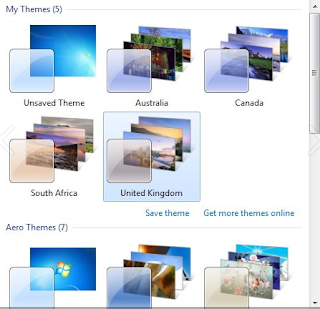BrowseShield: Help to monitor and track your computer activity !!!
there are many people who wanted to monitor their computer activites in their absence so here is the solution.
Activity Monitoring:-
* Log all websites visited
* Record all searches done
* Logs social websites visited, including login name and password
Parental Controls:-
* Category blocking
* Domain black listing
* Domain white listing
* Control internet access times
Apart from this Monitoring tools also follow these simple tips:-
* Always Keep children computer in a common room or high-traffic area of your home.
* Surf the internet with your children and let them show you what they like to do online.
* Define some rules and aware your childs to follow these when using internet.
* Talk openly with your child about the potential danger online.
Download link http://www.browseshield.com/BrowseShieldInstaller.exe
there are many people who wanted to monitor their computer activites in their absence so here is the solution.
Activity Monitoring:-
* Log all websites visited
* Record all searches done
* Logs social websites visited, including login name and password
Parental Controls:-
* Category blocking
* Domain black listing
* Domain white listing
* Control internet access times
Apart from this Monitoring tools also follow these simple tips:-
* Always Keep children computer in a common room or high-traffic area of your home.
* Surf the internet with your children and let them show you what they like to do online.
* Define some rules and aware your childs to follow these when using internet.
* Talk openly with your child about the potential danger online.
Download link http://www.browseshield.com/BrowseShieldInstaller.exe